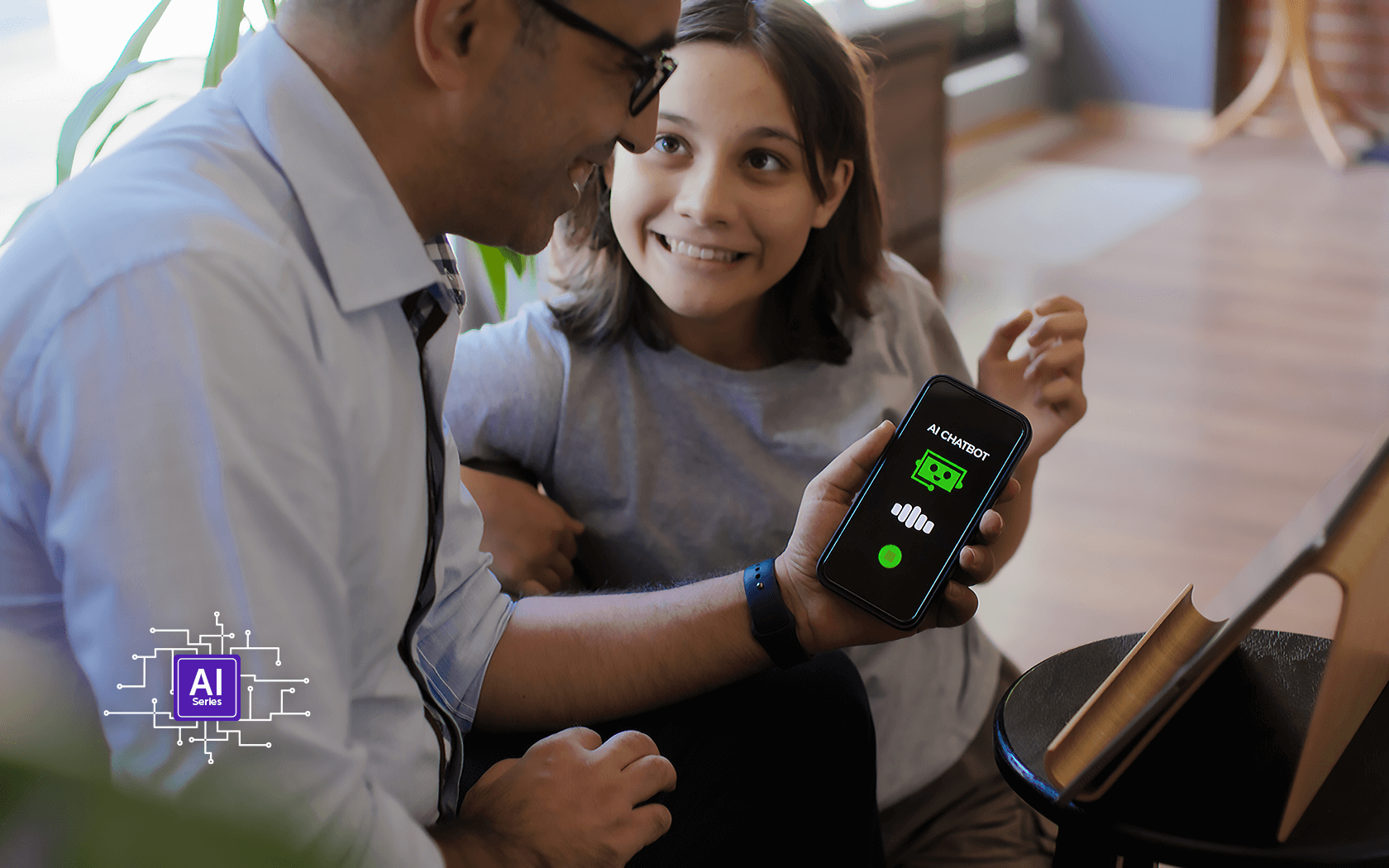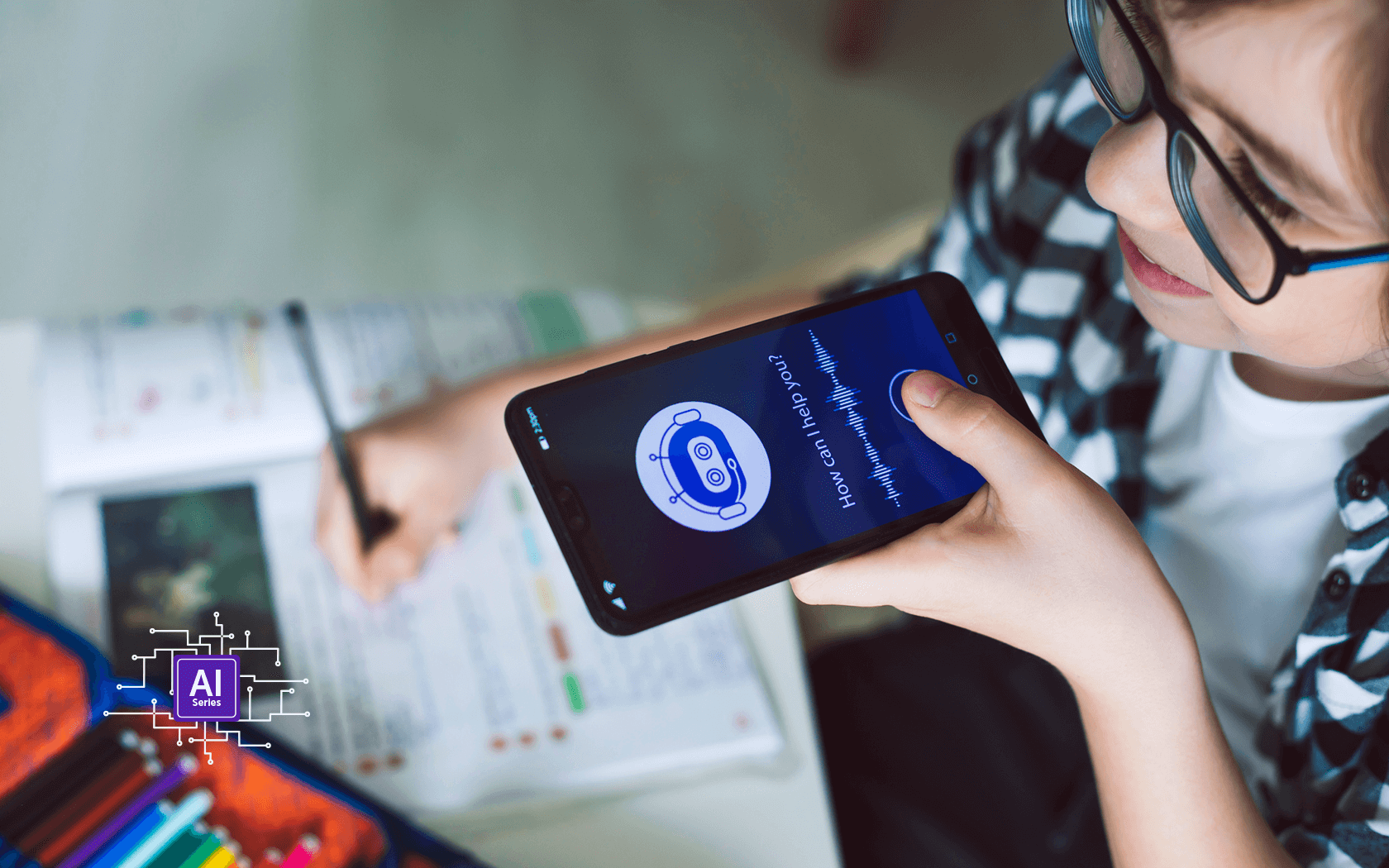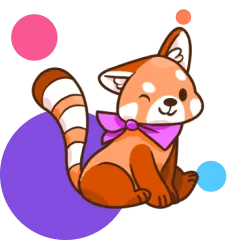Virtual reality can be an exciting frontier for kids, with immersive games, educational experiences and creative tools that make the Meta Quest a standout device. But let’s be real—Meta (formerly Facebook) doesn’t exactly have a spotless record when it comes to user data and safety. As parents, it’s important to set up this VR device thoughtfully, so your child can enjoy the magic of VR without wandering into unsafe or inappropriate territory. Here’s how to do it right.
Step 1: Initial Setup
- Unbox and Power On: Turn on the Meta Quest and grab your smartphone to start the setup process through the Meta Quest app.
- Create a Meta Account: You’ll need to sign in with or create a Meta account. To keep things safer for your child, consider using your account to manage their device (more on that later).
- Connect to Wi-Fi: Follow the on-screen prompts to connect the headset to your home network.
Step 2: Enable Parental Controls
Meta offers tools for parental oversight, though they require some effort to configure:
- Set Up Meta Family Center:
- Download the Meta Quest app on your phone.
- Link the device to your account to access Meta Family Center, which provides parental controls.
- Use this feature to set time limits, approve app downloads and monitor activity.
- Enable App Permissions:
- In the Meta Quest app, control which apps and experiences your child can access.
- Block mature content and ensure only age-appropriate titles are visible in the VR library.
Step 3: Privacy and Safety Settings
Meta’s history with user data means extra vigilance is essential. Here’s how to adjust the Quest’s privacy settings:
- Limit Data Sharing:
- Go to Settings > Privacy Settings in the Meta Quest app.
- Turn off unnecessary data sharing, like activity tracking and ad personalization.
- Set Boundaries for Social Features:
- Meta Quest has social tools like VR chatrooms, but these spaces can be risky for younger users.
- Disable social features or restrict access to friends only to prevent interactions with strangers.
- Regularly Review Updates:
- Meta periodically changes its policies and features, so stay updated on new privacy options or concerns.
Step 4: Choose Kid-Friendly Apps and Games
The Meta Quest store is packed with VR experiences, but not all are kid-appropriate.
- Browse Age-Appropriate Apps:
- Look for educational or creative experiences like National Geographic Explore VR or Tilt Brush.
- Read reviews and ratings to make sure the app fits the bill for quality and safety.
- Enable Purchase Approval:
- In the Meta Family Center, require approval for in-app purchases to avoid accidental spending.
Step 5: Set Up Play Space and Screen Time
Virtual reality is fun, but it’s not without risks—physical or digital.
- Create a Safe Play Area:
- Use the Quest’s Guardian feature to define a safe play boundary. This will alert your child if they step too close to walls, furniture or other obstacles.
- Limit Screen Time:
- VR sessions can be immersive, but too much time in the headset isn’t healthy. Use Family Center tools to set daily limits and encourage breaks.
Step 6: Talk About Online Behavior
Even with all the controls in place, it’s critical to talk to your child about navigating VR safely:
- Discuss Privacy: Explain why they shouldn’t share personal information, even in seemingly secure VR environments.
- Teach Skepticism: Some VR spaces allow user-generated content or interactions. Encourage them to tell you if they encounter anything inappropriate or uncomfortable.
- Monitor Together: Make VR time collaborative! Join them in exploring their favorite games or experiences, and keep communication open.
{{messenger-cta}}
A Note About Meta’s Track Record
Meta’s history with data privacy and safety has raised red flags for parents and regulators alike. While the Quest is an amazing piece of tech, it’s wise to approach it with a healthy dose of caution. The platform collects data to improve the experience and serve ads, which makes thorough setup and regular monitoring essential to protecting your family’s privacy.
By following these steps, you can turn the Meta Quest into a fun and safe tool for your child’s exploration of virtual reality. With the right settings and a little supervision, VR can be an incredible addition to their world—without compromising their safety or your peace of mind.
Image credit: FamVeld / Getty Images