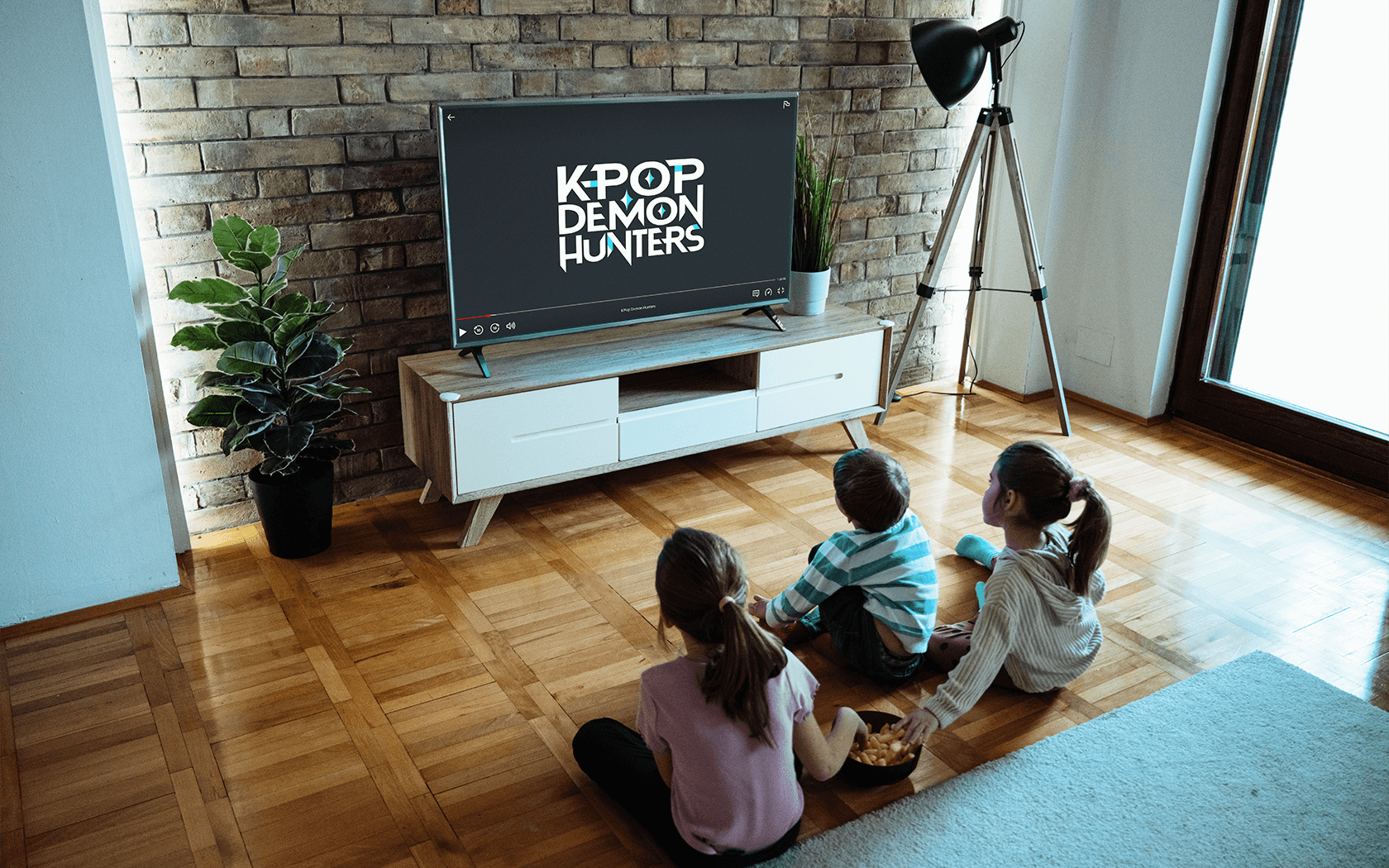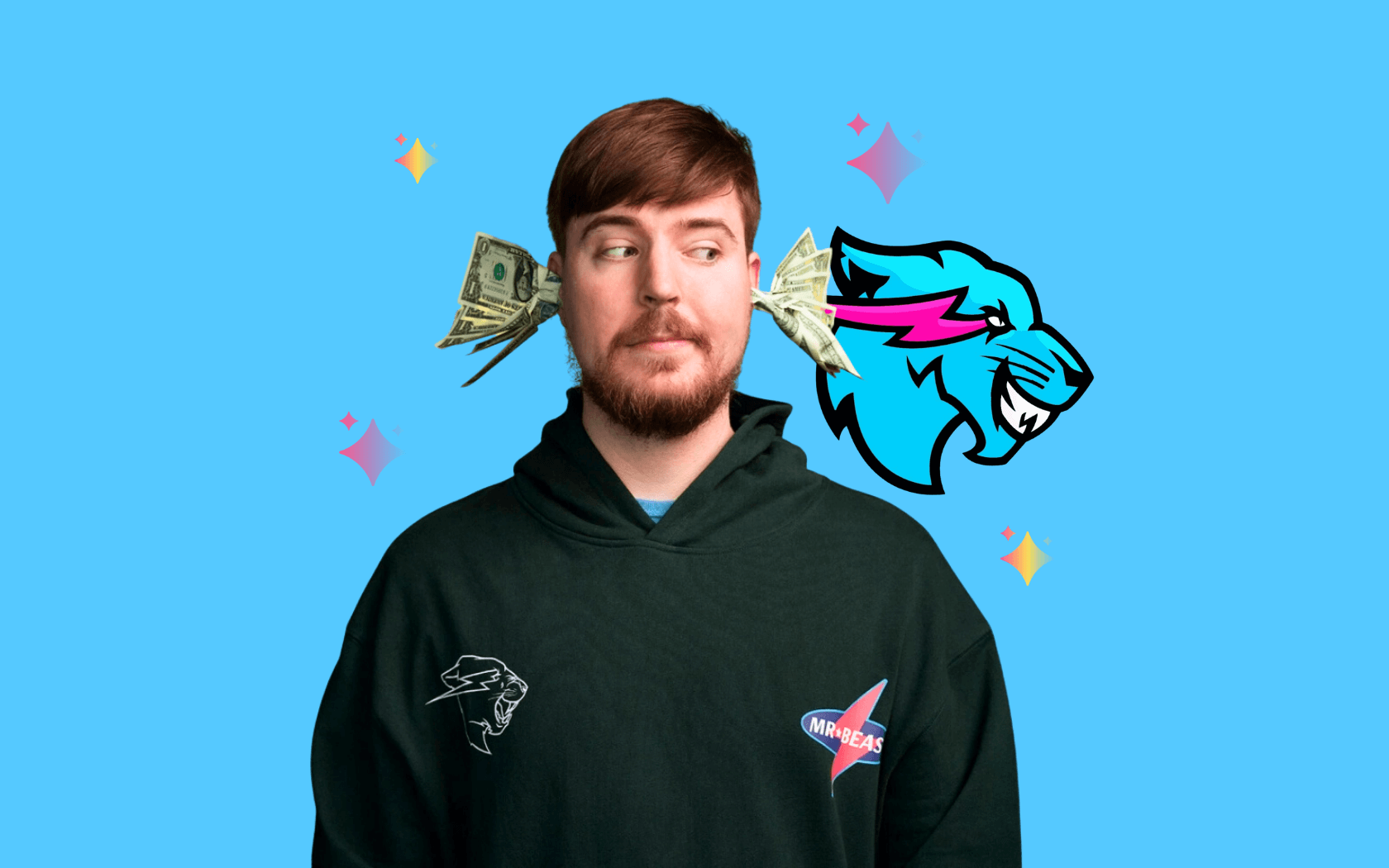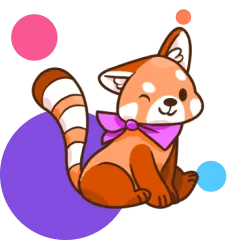TikTok is the wildly popular social media platform where users can watch and post short videos. Today, it boasts more than 50 million daily active users in the US—and it has become the go-to app for younger users—understandably leaving a lot of parents with a lot of questions. Below, we explain the ins and outs of the app and share some tips to help parents make the app as safe as possible for their children.
What is TikTok?
TikTok is basically a continuous feed of bite-sized videos—and as soon as you install and open the app, you’ll find yourself scrolling content. While you can watch videos without creating an account, you need to sign up to access other features—like posting your own videos, sending messages or reacting to videos. Users can toggle between two streams on their home feed—one “For You,” which shows you featured videos, or “Following,” which shows you videos from accounts you’re following.
Music features heavily in TikTok content, and a lot of videos showcase dance routines and lip-syncing. Other movement-based videos (think: gymnastics and cheerleading) are also big on the platform, as well as comedy skits, time-lapse videos and other creative content. The platform is also known for its hashtag challenges—where users film their unique take on the same thing—like belting out a song in their school bathroom or dancing creatively up a set of stairs or countless other seemingly random things. Some hashtags are created by TikTok, some are community-generated and others are advertising campaigns paid for by companies.
How safe is TikTok?
The platform has a 13+ age restriction in its Terms of Service, though younger users are technically allowed on if they have permission from a parent or guardian. That said, parents are well advised to stick to the age limit because there is a lot of mature content on TikTok and plenty of opportunities to connect with strangers. To help decide if your kid is ready for TikTok, check out our list of pros and cons. And if they’re taking the TikTok plunge, check out our tips below for how to make the platform as safe as possible.
Safety Tip 1: Make a private account
One of the most important ways to keep yourself safe in the app is to make sure your account is private. This way, it’s more difficult for strangers to find and reach out to you on TikTok. By default, all accounts are public when they’re created, so you’ll need to follow these steps to change your settings:
- On the profile screen, tap the menu in the top right corner
- Select Privacy, and then under Discoverability, switch the toggle to make the account private
- To make an account even more private, select Suggest your account to others, and switch all toggles off
Safety Tip 2: Turn off post comments
When users have a private account, strangers shouldn’t be able to see their posts—but turning off post commenting is an additional safety measure to consider. It also eliminates any opportunity for users in your follower list to leave hurtful or inappropriate words. Follow these steps to disable this feature:
- On the profile screen, tap the menu in the top right corner
- Select Privacy, and then Comments
- Under Who can comment on your videos, select No one
Safety Tip 3: Enable comment filters
If you’ve opted to allow comments on your videos, you can enable filters that will automatically hide anything that might be spammy or offensive. While it’s virtually impossible to catch every mean-spirited comment, this feature certainly helps. There are two options to filter, outlined below:
- On the profile screen, tap the menu in the top right corner
- Select Privacy, and then Comments
- Under Comment filters, toggle on “Filter all comments” and “Filter spam and offensive comments.” As an added measure, you also create your own list of keywords and filter for those as well!
Safety Tip 4: Disable messages and mentions
Having a private profile doesn’t mean that strangers can’t send you messages or mention you. You also need to make sure that your message and mention settings are updated to prevent unknown people from reaching out. You can either set it so that only “Friends” can message—or you can disable messages entirely. Keep in mind, however, that if you send a message to a stranger, that essentially opens the door for both parties to send many messages as they want. Follow these steps to restrict or disable messages:
- On the profile screen, tap the menu in the top right corner
- Select Privacy, then Direct messages and then under “Who can send you direct messages,” select No one
- Next, return to the Privacy screen and select Mentions, and then under “Who can mention you,” select No one
Safety Tip 5: Keep “liked” videos private
When you visit a user profile on TikTok, you don’t just see the videos they’ve posted—you can also see which videos they’ve liked. Unless you disable this setting, it’s possible for anyone to track your likes—which is probably an unnecessary level of insight into your online behavior. To keep this private, follow these steps:
- On the profile screen, tap the menu in the top right corner
- Select Privacy, and then Liked videos
- Under “Who can watch your liked videos” and select Only me
Safety Tip 6: Turn on the in-app Screen Time Management
TikTok is certainly entertaining—so much so that time can fly by without you noticing. In order to keep an eye on your overall app use (and cut back on your zombie scrolling), you can enable TikTok’s in-app Screen Time Management. Although the minimum limit is high at 40 minutes, this feature is passcode enabled—meaning this is one setting that parents can enable on their kids’ profiles—and kids can’t change it without a four-digit code. Here’s how to set it up:
- On the profile screen, tap the menu in the top right corner
- Select Digital Wellbeing and then Screen Time Management
- Set a limit for 40 minutes, 60 minutes, 90 minutes or 120 minutes
- Tap Turn on at the bottom of the screen and set a passcode. You will enter this if you reach your limit and want to continue using the app.
Safety Tip 7: Use Restricted Mode
TikTok’s age restriction is 13+ and we definitely recommend that parents take heed. But if your kid has a profile and they’re in that younger age range, it’s a good idea to use Restricted Mode. This helps filter out more adult content, but be warned: it’s not a fool-proof setting.
Scrolling TikTok for just five minutes with Restricted Mode turned on, we encountered swear words, sexual content and one especially disturbing video where someone slapped a dog until it bit their hand. (click to tweet)
So, it’s highly likely that even with this setting enabled, mature content will slip through and parents should take that into consideration:
- On the profile screen, tap the menu in the top right corner
- Select Digital Wellbeing and then Restricted Mode
- Tap Turn on Restricted Mode and enter or set your four-digit password
Bonus Tip for parents with their own TikTok: Use Family Pairing
This feature allows parents to connect their own TikTok account to their kid’s. (And yes, parents will need to download and sign up for TikTok to use this feature.) Once connected, this allows you to turn on Screen Time Management and Restricted Mode, and monitor and disable direct messages through their own settings, without needing access to their kid’s profile. To use Family Pairing:
- On the profile screen, tap the menu in the top right corner
- Select Family Pairing and then follow the prompts on your phone to complete the setup. You’ll want your kid and their device nearby in order to link the accounts!
Even when you have the tightest-possible safety and privacy settings, nothing replaces an open dialogue with your children. When they’re ready to join TikTok, it’s important that they understand why online privacy and safety matter—and what to do if they encounter an upsetting or dangerous situation. And it’s also important to remember that kids are more than capable of updating their own settings whenever they choose, so there needs to be a level of trust and maturity involved as well.
Editorial credit: phBodrova / Shutterstock.com