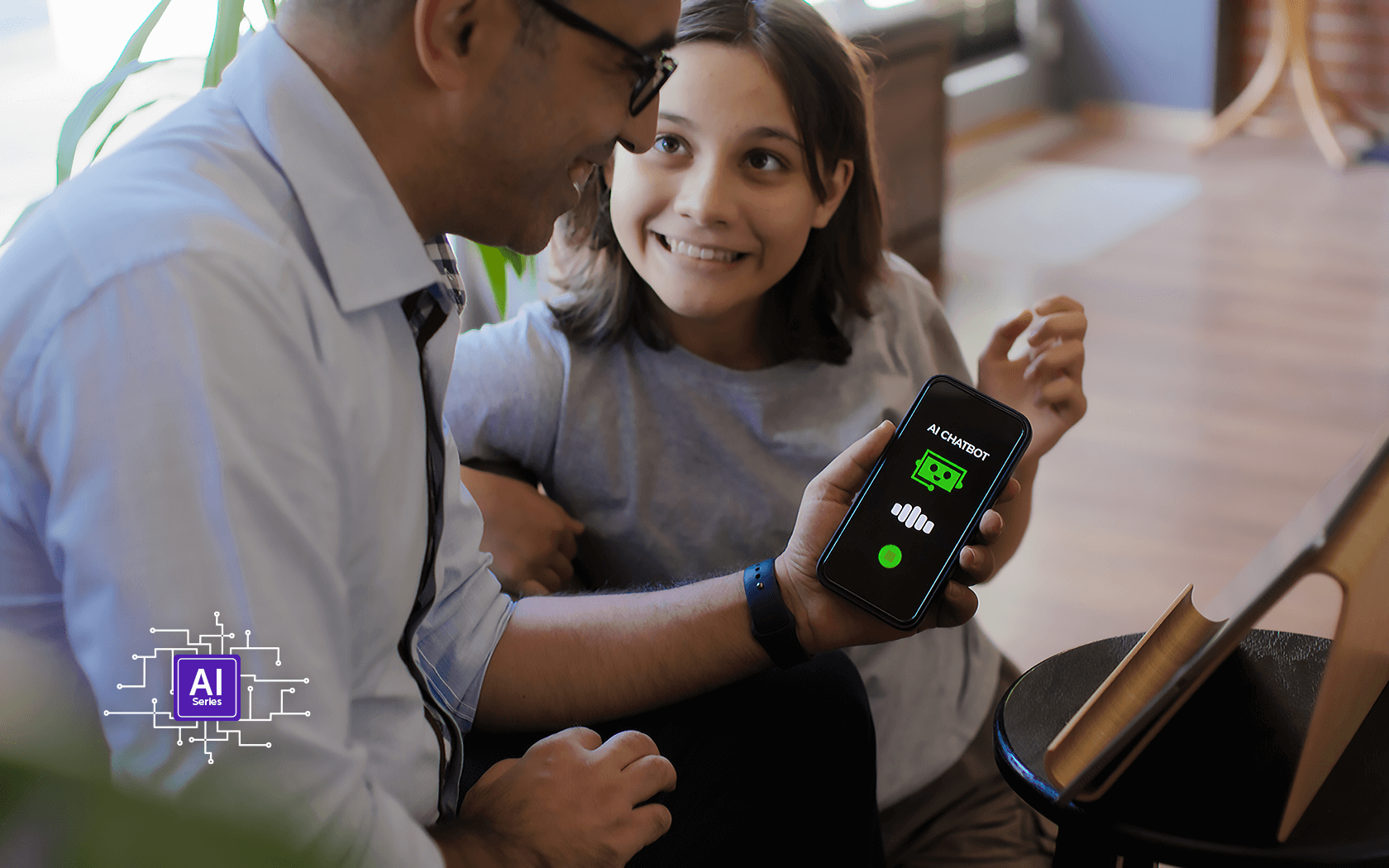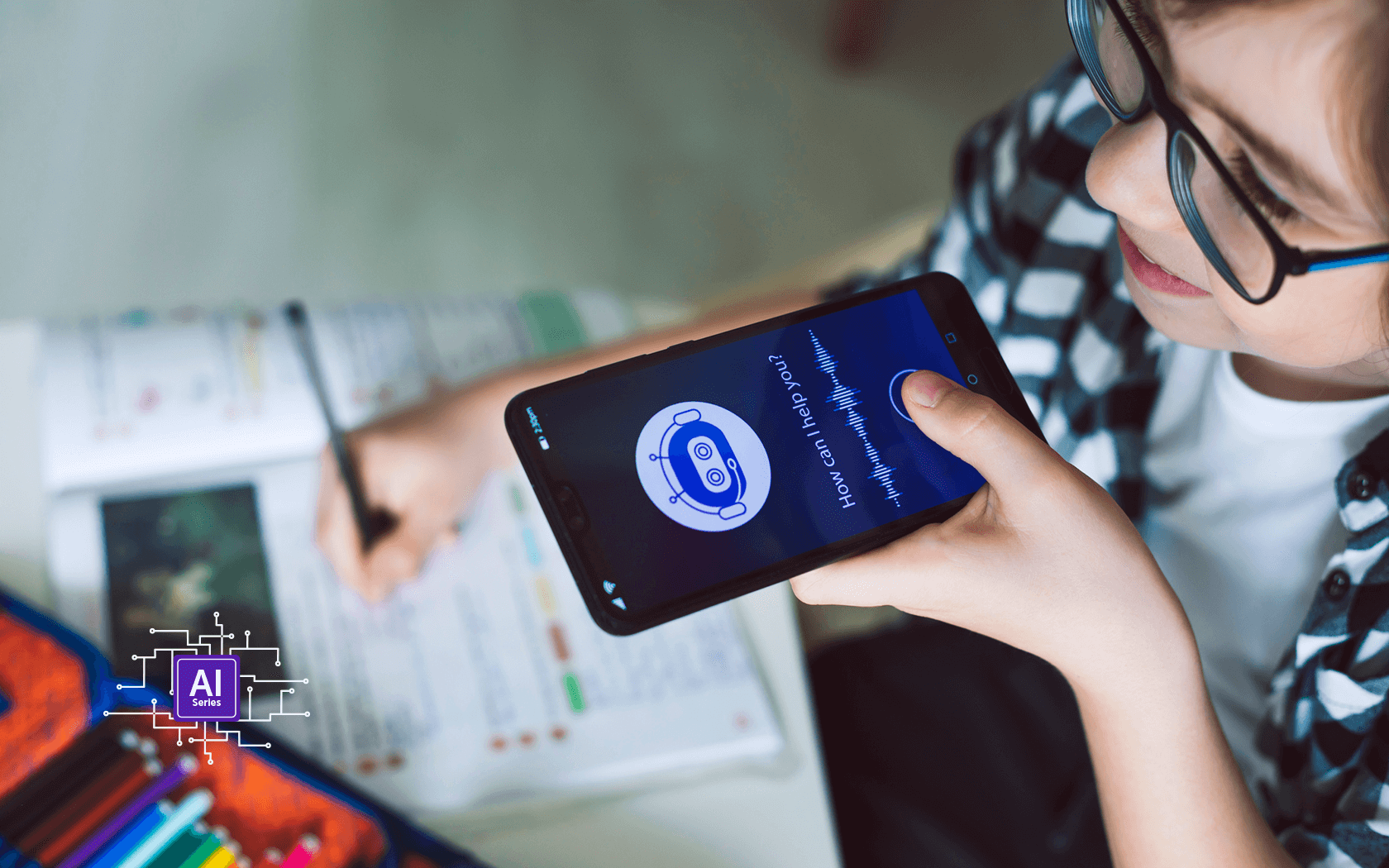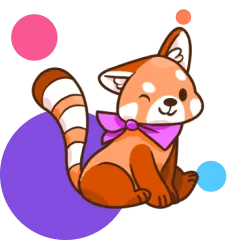Google’s Gemini AI chatbot is now available to kids under 13 who are connected to parents using the Google Family Link app—and if you’re a parent, you probably have questions. That’s a good thing. Gemini is a powerful tool, but it’s not perfect, and your guidance is the key to making it a positive experience.
{{subscribe-form}}
What Is Google Gemini?
Gemini is an AI chatbot created by Google that can answer questions, help with homework, spark creative ideas and more. It works by generating text- and image-based responses to questions or prompts you type into the chat. For the first time, it’s available to kids under 13 through Google Family Link—but that doesn’t mean it’s a free-for-all. There are a few ways that the Gemini experience is different for kids. Read on for everything you need to know.
Why Google Is Letting Kids Use Gemini
Google sees Gemini as a tool for learning and exploration. By default, kids can activate and use Gemini on their own. Nothing is stopping them from accessing it unless parents take action. If you want to turn it off, the onus is on you as a parent to disable it through Family Link. But just because it’s available doesn’t mean it’s a perfect fit for every family. Here’s what you need to know.
What Google Says About Safeguards
- Content Filtering: Google says Gemini is designed to block harmful or inappropriate content. But even the best filters aren’t perfect. In fact, some users have found ways around the guardrails, getting AI chatbots to generate content that violates the platform’s rules. It’s a reminder that no automated system is completely foolproof.
- Data Privacy: Kids’ interactions aren’t used to train AI models, but it’s still smart to be cautious about what they share. Even though Google claims that data isn’t used for training, the sheer amount of data kids provide—questions they ask, personal details they may mention—still exists in some form. It’s important to remind kids that anything they share in a chat, even with an AI, could potentially be seen or stored.
- Parental Notifications: You’ll get one notification the first time your child uses Gemini, and you can turn it off any time through Family Link. But there are no ongoing notifications, and your ability to see how they’re using Gemini is otherwise limited.
- Family Link Controls: Parents can manage screen time, app permissions and review activity, just like they would for any other app connected through Family Link. There are no AI-specific controls or visibility options for how your child is using Gemini.
- No Image Generation: Users under 18 can’t use Gemini to create images, which helps avoid inappropriate visuals. This safeguard is applied by default to all minors using Gemini through Family Link.
What Parents Should Know About Risks
- Misinformation: Gemini can make mistakes, sometimes in surprisingly convincing ways. This is known as a "hallucination," where the AI confidently provides completely false information. Remind your kids that Gemini is a tool, not an authority, and that they should always double-check facts with a trusted source.
- Inappropriate Responses: Filters in Gemini work by automatically detecting and blocking content that violates Google’s guidelines, including harmful, inappropriate or dangerous material. These filters use algorithms to scan text before it appears in the chat, attempting to prevent problematic content. However, filters are not perfect, and determined users can sometimes find ways around them—a practice known as "jailbreaking." Jailbreaking is when users discover tricks, prompts or phrasing that allow them to bypass the filters and get the AI to generate content it normally wouldn’t. This is why even with filters, active parental oversight is important.
- Over-Reliance on AI: Kids may start seeing Gemini as the answer to everything—even for schoolwork or assignments. Because Gemini can quickly generate detailed, well-written answers, it can become tempting to use it for completing homework or tests. This raises concerns about cheating, as kids might submit AI-generated content as their own work. Remind your kids that while Gemini can help them learn, the real value comes from understanding the material themselves. Encourage them to think critically.
- Emotional Attachment to Chatbots: Kids may develop emotional connections with Gemini, treating it like a friend or confidant. This can be problematic because Gemini is not a person—it’s a program. Building social bonds with an AI can impact a child’s ability to develop real-world social skills and may even lead them to confide sensitive information to a chatbot rather than trusted adults.
How to Disable Gemini for Your Child
If you decide that Gemini isn’t right for your child, you can disable it using Google Family Link. Here’s how:
Using the Family Link App (Android or iOS)
- Open the Family Link App: Make sure you’re logged in with your parent account.
- Select Your Child’s Profile: Choose the profile of the child you want to restrict.
- Tap Controls.
- Tap Content Restrictions.
- Tap Google Assistant.
- Tap Access to Gemini.
- Toggle off the switch to disable Gemini access.
Using the Web (familylink.google.com)
- Visit familylink.google.com and sign in to your account.
- Select Your Child’s Profile: Choose the profile of the child you want to restrict.
- Navigate to Settings.
- Click on Google Assistant.
- Click on Access to Gemini.
- Toggle off the switch to disable Gemini access.
Best Practices for Parents
Stay involved by talking to your kids about how they’re using Gemini, setting clear rules for when and how they can access it, and teaching them critical thinking. Remind them that Gemini can be wrong. And if you’re not comfortable with Gemini, don’t be afraid to say no and turn it off.
{{messenger-cta}}
Conclusion
Gemini can be a great tool for learning and creativity, as long as it’s used thoughtfully. But it’s worth asking: what should a truly kid-friendly AI look like? Ideally, it would be transparent, clearly explaining to kids that it’s not a person and can make mistakes. It would give parents meaningful oversight and control, so they know how their kids are using it. And it would be built with kids' well-being in mind, prioritizing their safety and privacy over data collection or engagement metrics.