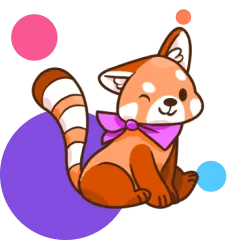We're here to help
Have questions about our apps or want to reach out to us? We're a small-but-mighty team working hard to bring you answers!
About Kinzoo Messenger
What is Kinzoo Messenger?
Kinzoo is a private messaging app that is flipping the script on screen time. With Kinzoo, you can live video call, exchange text messages, stickers, GIFs, videos, pictures and audio with family and close friends—and explore interactive stories and activities that promote the Three C's: connection, creativity and cultivation. The best part? Kids 6+ can get in on the fun and send one-on-one or group messages to loved ones, too!
What is Team Kinzoo?
Team Kinzoo is a communication tool we'll use to tell you about new features and other important announcements—just the important stuff, we promise! Whenever there's anything you need to know, we will send you a little message in Team Kinzoo to check it out.
Team Kinzoo cannot be removed from your home screen, but we hope you see it as a positive way for us to let you know about the newest features and improve your Kinzoo experience!
Where is Kinzoo Messenger available?
Right now, Kinzoo Messenger is currently available in the following countries:
- Canada
- USA
- Australia
- New Zealand
- UK
- Ireland
- Belgium
- Netherlands
- Sweden
- Norway
- Finland
- Denmark
- Senegal
- South Africa
- Nigeria
- Gambia
- Ghana
- Kenya
- Zambia
We are also hard at work gathering feedback from customers and we are looking at new markets all the time. If Kinzoo isn't available where you are, tell us what country you live in at support@kinzoo.com!
Is Kinzoo Messenger available in any languages other than English?
Not yet! We are working on language localization as we look at opportunities in new markets. Child privacy is important to us, so it is also key that we consider all regional regulations before we launch in additional countries.
How does Kinzoo Messenger make money?
Kinzoo Messenger makes money by offering features and services that users can choose to pay for. We believe in this kind of model because it ensures access for everyone who wants to use Kinzoo—and motivates us to develop features that kids will love and parents will see real value in.
Are there advertisements in the Kinzoo Messenger app?
We do not show targeted ads in our apps, and we will never use your data to allow third parties to show you ads. While a lot of other tech platforms rely on data capture and targeted ads for revenue, we believe it leads companies to put the needs of advertisers over the needs of customers—and Kinzoo is here to serve families.
Marketplace and Purchases
I haven’t received my item after I purchased it. What do I do?
After you purchase an item in Kinzoo, you and your household members should see in your app right away. Short delays can happen as the App Store and Play Store process the purchase and it may take up to 24 hours for the purchase to appear.
If your item hasn't shown up, try closing and re-opening Kinzoo. You can contact Apple or Google Play for more information if you still do not see your item after 24 hours. You can also contact us at support@kinzoo.com with a copy of the receipt from the transaction. Our team will look into what happened and credit the missing purchase in cases where it wasn’t added.
How do I send Zoonies to my kids?
Right now, only grown-ups can buy Zoonies. We want to make the Marketplace as safe as possible, and that means ensuring that kids can’t make unintended purchases. Your kids can send you requests for Zoonies, or you can send Zoonies to them via your wallet. Tap your avatar in the top left corner of your home screen, then select the Marketplace and tap the coin icon at the top right of the screen.
Does Kinzoo store my credit card information?
All in-app purchases in Kinzoo are managed and processed by the Apple App Store, Google Play Store or Amazon App Store depending on your device. Kinzoo does not have access to any of your payment information, such as your credit card number.
How do I buy Zoonies?
Zoonies are the in-app currency for Kinzoo, and you need to purchase in order to add them to your wallet. Tap your avatar in the top left corner of your home screen, then select the Marketplace and tap the coin icon at the top right of the screen.
How can I follow or unfollow a Path?
You can browse all Paths by tapping the “Explore Paths” button on your home screen. Or, visit the Marketplace to check out the selection. You can follow along by opening an individual Path and tapping "Follow Path." Once you or your child follows a Path, you will receive an introduction message about what to expect from it.
When you interact with Paths, they will stay near the top of your home screen—similar to your Kinzoo contacts. If you stop checking messages from a particular Path, the icon will naturally shift down your home screen as you open other message threads and Paths.
You can mute or unfollow a Path by opening the Path and tapping the three dots in the top right corner and choosing to either turn off notifications or stop following the Path. You will receive a confirmation pop-up to unfollow the specific Path. Parents can also change their Settings to approve access to Paths for their kids.
What if I don't like the Path my child is following? Can I remove it?
You are not able to remove individual Paths that your child has already followed, but you can change the permissions in your Settings screen so that kids will need to request to subscribe to a Path. Once you've reviewed the content and approved it, then your kid will have access.
What are Paths?
Great question! Paths are fun, interesting and age-appropriate content you can add to your home screen. You can explore the interactive stories, podcasts, activities and entertainment right from your home screen!
I think I have an unauthorized charge. How do I report it?
Please alert us to any unauthorized charges, so we can investigate the accounts and prevent further fraudulent charges whenever possible. But, Kinzoo cannot refund unauthorized in-app charges as this is the responsibility of the App Store, Google Play Store or Amazon App Store. For more information, see below.
What is the Marketplace?
The Marketplace is your one-stop-shop for all the cool, fun extras in Kinzoo Messenger, like sticker packs, Paths, face filters, wallpapers and mini games.
We charge for extras like stickers, filters, wallpapers and games because we need to generate revenue to be a sustainable business. We want to serve you and your family for years to come and that’s why we’re pursuing a hybrid business model combining in-app purchases and subscriptions. Rather than making money from your data and attention, we’re offering extras that you can choose to pay for. This means that we’re focused on building features that you and your family will love, not features that manipulate you in order to keep you scrolling.
Kinzoo Premium Membership
How do I cancel my membership?
You can cancel your Kinzoo Premium membership at any time. Simply go to the settings screen on the device where you originally subscribed (not your Kinzoo Messenger settings) and cancel your subscription there. You will have access to Kinzoo Premium perks until your current subscription period lapses.
What is Kinzoo Premium and what’s included?
Kinzoo Premium is a membership service that comes with lots of perks! When you’re a member, all Kinzoo Originals stickers, filters, wallpapers, mini games and premium Paths are included for free for you and your entire household.
Do I have to have a membership?
Nope! You can continue to use Kinzoo Messenger’s core messaging features for free. And, if you see a sticker pack, filter, mini game, wallpaper or premium Path that you like, you can make one-time purchases as well. Simply buy some Zoonies and then make a la carte purchases.
How do I subscribe?
Subscribing is easy! Tap your avatar in the top left corner of your home screen and then tap on the Kinzoo Premium icon at the bottom of your menu. Follow the prompts to subscribe—you can cancel at any time.
Account creation & sign up
Can I change my Magic Code?
Yes! You can now replace your Magic Code with your own handle (username)! Simply tap on your profile photo to visit your profile settings and then tap on the pencil icon beside your Magic Code to change it. Make sure you choose wisely, because you can only change it once! While you can change your individual Magic Code, your Kinzoo Household Magic Code cannot be changed.
How do I create or unlock a Kinzoo profile for my kid?
Kinzoo is available for free in the App Store and Play Store and adults can create profiles on behalf of their children. Kids can also create their own limited profiles, but they need to be unlocked by an adult before they can send messages.
Creating a new kid profile: After you create your own account, you will land on the home screen. To add a kid profile, tap the big purple plus sign, and then tap "add your kid." Kinzoo is compliant with The Children’s Online Privacy Protection Act (COPPA), so you need to consent to allow us to collect and use your child’s personal information. We'll send you an email with a button to consent once you add your first kid.
Unlocking a limited kid profile with a profile key: If you plan on using Kinzoo on your own device, make sure you download the app from the Play Store or App Store. Have your kid open the Kinzoo app and tap the key icon at the bottom of their home screen. Select "I'm a grown-up" and then follow the prompts to complete setting up your account and your kid's profile!
What is a profile key? Is it the same as a Magic Code?
A profile key is what adults use to unlock their kids' limited profiles. You only need to use it once to unlock a profile for good, and then you won't need it again! Once your kids are connected to your account, they will have their own unique Magic Code, which can be used whenever you want to connect them with another contact in Kinzoo.
What are the different types of accounts and profiles on Kinzoo?
In Kinzoo, an adult account is associated with an email address and you need to be 18 years old to create one. An unlocked kid profile is tied to an adult account—it requires no email and an adult needs to create it on behalf of their child. A limited kid profile is created by a kid and must be unlocked by an adult before they can access all features, connect with others or exchange messages.
There are two kinds of adult accounts and two kid profiles on Kinzoo:
- Parent Account: Adult account with kid profile(s)
- Adult Account: Adult account without kid profile(s)
- Unlocked Kid Profile: Attached to parent account(s)
- Limited Kid Profile: Created by a kid, with limited access to features and no access to messaging or video calling
All accounts and unlocked kid profiles can exchange messages with anyone on their contact list. But for extra safety, only adult accounts can receive and approve contact requests.
Profile switch & sign out
What is the difference between switching a profile and signing out completely?
Switching profiles allows you to share a device with a family member and switch back and forth between profiles using a four-digit PIN. This works much the same way as toggling between profiles on Netflix. Signing out completely means that all of your profiles will be logged out of the app. A complete sign out may also be required after a device or Kinzoo update.
What is a temporary sign in key? Why do I need to use it?
A temporary key is made up of two words separated by a space. We send you a temporary key and you enter it into the app to complete the sign-up process, and every time you completely sign out of Kinzoo and need to sign back in. We use temporary keys instead of passwords because they provide an extra layer of security. You will receive a unique temporary key via email every time you sign back into Kinzoo.
A temporary key is different than your Magic Code, which is three words separated by a space. Your Magic Code doesn't expire and is used to connect with other users.
Why is there a profile switch screen in Kinzoo?
We know that not all kids have their own devices and some share tablets with siblings or use their parents' phones with permission. Profile switch makes it easy to access different profiles while sharing a single device with more than one person. To switch profiles, tap the picture at the top left corner of your home screen and then tap “switch accounts.” Next, click the profile you want to switch into and enter the four-digit PIN.
Kid profiles & kid contacts
Help! My kid already has a profile, but they logged out and now it’s locked.
Instead of signing into their existing profile, your child has created a new kid profile, which are locked for safety. Since your child already has an existing profile, you need to exit this locked profile. Tap on the yellow box that says “Unlock your profile to chat and explore!” Then, tap on “Find out how,” then tap on “I'm a grown-up” and then “My email is on this device.” When you get a warning that you’re leaving your kid’s profile screen, tap OK. When you see the screen that says “What's your email?” tap on the back arrow on the top right of the page. This will take you back to the main sign-in screen. On the main sign-in screen, tap on the “Sign in” option. Your child should be able to sign into their original account form this screen.
Can a stranger talk to my kid?
No. Kinzoo takes kid safety seriously, and parents can choose how to manage their children’s contacts. You can either approve/decline invitations on their behalf, or you can allow them to approve/decline contacts and receive a notification when it happens.
How do I connect my kid to one of my contacts?
Go to your account settings screen by tapping your avatar in the top left corner of your home screen. Under "Other family & friends," you'll see your complete list of contacts. Simply select a contact, and tap "connect" to share an invitation for your kid. To make things extra safe, the contact will have to approve the connection before anyone can chat.
Can I remove someone from my kid’s contact?
Yes. You can review your kid's contacts in your account settings by tapping your avatar in the top left corner of your home screen. Under "Other family & friends," select a contact, and you'll see who they are connected to in your household. To remove them from your kid's contacts, tap the "Manage" button next to your kid's avatar and select "Remove contact." The contact won't be notified and neither will your kid.
How do I see who my kid is connected to?
You can check on your kid's connections at any time. Go to your account settings screen by tapping your avatar in the top left corner of your home screen. Under "Other family & friends," you'll see a complete list of contacts that are connected to you and your kid(s). Simply select any contact to see who from your household is connected.
What can and can't kids do on the Kinzoo app?
Kids can:
- Video call, exchange text messages, videos, pictures and audio with contacts approved by their parent(s) or legal guardian(s)
- Explore the Marketplace and follow Paths (note that parents can choose to approve which Paths kids follow)
- Enjoy interactive stories and awesome activities
- Create group messages with contacts approved by their parent(s)
- Edit their profile picture
- Change their PIN
- Approve or decline contact requests if the parent/guardian has enabled this setting
- Remove contacts
- Report messages and users
- Create limited profiles that do not have access to certain features or messaging capabilities until they are unlocked by a parent
- Voice chat with friends (Jam call) or voice chat with friends of approved friends (Open Jam call) if the parent/guardian has enabled this setting
Kids can't:
- Exchange messages with strangers
- Update their profile name or birthday
Messaging & groups
Why can't I embed links or content in my Kinzoo chats?
Because we're a private platform for kids, Kinzoo complies with The Children’s Online Privacy Protection Act (COPPA)—which is considered one of the most stringent legislation for children's safety online. Under these rules, it's not possible to embed content or links from outside of the app. You can still copy and paste URL text into your chats, but unlike some other messaging platforms, they won't be clickable hyperlinks or show previews.
Can I delete messages in Kinzoo?
You can't delete messages in Kinzoo. Because we're a kid-safe messenger, message history is important to have in the case of any inappropriate content that is reported. Although you cannot delete individual messages with an active contact, you or your child can report any content you find inappropriate or remove a contact if you no longer wish to be connected to them.
Can I save messages in Kinzoo?
Adults can save photos, videos and original artwork shared through Doodles or Drawn Together by opening the photo, video, or drawing to full-screen mode, clicking the meatball menu in the top right corner and then selecting "save to device." Audio messages can also be saved by pressing and holding the message, then selecting "save to device."
In order to keep Kinzoo as safe as possible, kids do not have the option to save photos, videos, artwork or audio messages to their devices. We believe children should be able to learn about technology without fear for their digital footprint—and part of that is having the freedom to share persnal messages without worrying about them being reshared without consent.
What are groups? How do I create one?
Kinzoo allows you to create group chats, where you can exchange messages with multiple contacts at once. To create a group, tap the big purple plus sign on your home screen, and then tap "Create a group." Select the contacts you'd like to add to the group chat. To keep things safe, you will only be able to create groups among contacts who are all already connected to each other individually.
Kids can also create groups, but only among contacts that they are already connected with.
Can I send bad or rude words on Kinzoo?
Kinzoo is a kid-safe messenger, so we have a filter that stops bad or rude words before they are sent. But, if you see something inappropriate in your messages or in your kid's messages, you always have the option to report content, which automatically hides it from your thread.
We know that every family is different—and a word that's okay for one person might be offensive to someone else. We're always trying to improve, so if you have any suggestions for us, we'd love to hear from you!
Can I delete a group?
Although you can't delete groups in Kinzoo Messenger, you can leave them and archive them! First, leave the group by tapping the three dots in the corner and selecting Leave group. Then to archive the group conversation, tap on the three dots in the top right corner and select Archive conversation.
Kai
What is Kai?
Kai is a creative tool inside Kinzoo Messenger that lets kids turn their ideas into original images. They describe what they want to see—and Kai brings it to life using safe, kid-friendly AI.
How do I use Kai?
Kai is available in the Kinzoo Messenger app. Just tap the stars at the bottom to launch it.
Kids type in a prompt (like “a dragon eating spaghetti” or “a cat with sunglasses”), and Kai turns it into an image in seconds. It’s built right into the app, so there’s nothing extra to download.
Are there tips for getting the best results?
Prompts work best when they’re clear and specific. Try including details like colors, settings or styles—like “a robot in a purple tutu dancing in space.” And don’t be afraid to experiment—Kai is all about imagination.
Can I share the images I create in Kai?
Yes. Kids can share their images in chats with approved contacts in Kinzoo Messenger. They can also download them to their device if photo saving is enabled.
Can I save my image as a sticker?
Absolutely! After generating an image, kids can turn it into a custom sticker to use in chats. It’s a fun way to add personality to conversations.
Where can I find my previous Kai creations?
Any time you want to see your previous creations, you can open a tool and find them in your history. And, you can always add them to your chat tray or save them to your device, as well!
Does Kai collect or store personal data?
Kai only collects the minimum amount of data necessary to operate—and your child’s creations are never used to train AI models. As always in Kinzoo Messenger, your data is never sold or used to show you ads.
Is there a risk of inappropriate content?
AI tools almost never create inappropriate images unless they’re prompted to—but we’ve built protections so kids can’t go looking for that content in the first place. Just like Kinzoo Messenger’s chat moderation keeps conversations safe, Kai filters prompts through a built-in moderation system. If anything concerning does come up, we send real-time alerts to parents.
Will I receive a summary of my child’s activity in Kai?
Yes. Parents receive weekly reports showing what their child created, and you get an immediate alert if there’s a prompt that needs your attention. You’re always in the loop—and can reach out to our team if anything doesn’t sit right.
Is Kai age-appropriate for my child?
Kai is designed for kids and follows strict safety and moderation guidelines. While every child is different, Kai supports creativity, curiosity and safe digital exploration.
How can I help my child use Kai responsibly?
Encourage your child to use prompts that are kind, creative and respectful—and most importantly, imaginative! Talk together about what kinds of ideas feel right to explore. The weekly summary is a great jumping-off point for those conversations.
How much does Kai cost?
You can try a few prompts in Kai for free! After that, you'll use Zoonies—our in-app currency—to keep exploring. Because every AI-generated image costs money, we charge a small amount to cover our costs, rather than showing you ads or selling your data. Zoonies can be purchased as a one-time pack, so you're never locked into anything.
Video & audio calls
What is an Open Jam?
An Open Jam is a type of group audio call that can include friends-of-friends who might not be connected. To keep things safe, anyone who isn’t a contact can only chat while the Open Jam is active. Parents can disable this feature by flipping the Open Jams toggle under their child’s profile settings.
What is a Jam?
A Jam is an audio call with reactions and effects built right in. Quick reactions include a waving hand, crying face, heart, good job and crying face. You can also search for other emojis and send them to your friends and family.
Effects take over the whole screen and can really emphasize what you’re feeling.
We heard from our community that they loved 1-1 video calling and wanted to connect in real-time with groups, too. We looked into group video calling—and it was just too expensive for our company at this stage… but we still wanted to help groups gab together.
You can make Jam calls one-on-one or in group chats. When you’re in a Jam call, you can minimize the screen and continue jamming, so it’s the perfect way to game together.
Can I turn off video calling for my child?
Video calling is available for all users in Kinzoo, but parents can turn the feature off through their kid's profile settings screen. Simply tap your avatar in the top left corner of your home screen and select your child's profile. You'll see a toggle under "Permissions" to turn off video calling. Note: Turning off video calling will prevent your child from initiating a call, but they will still be able to receive incoming calls.
What is Blip? How is it different than a video call?
A Blip is a video call that wraps up automatically after eight minutes—focusing us on the present moment and empowering us to reach out to loved ones even when we're short on time. Easing the scheduling struggle and encouraging in-the-moment memory making, Blip offers meaningful face-to-face connection for a technology-saturated world.
Invitations
How do I invite new contacts?
To invite new contacts, tap the big purple plus sign on your home screen. Outgoing invitations can be shared via email or text message and they include a link to quickly connect. You can also provide your Magic Code that an invitee can enter manually, or provide them with your QR Code.
If kids know another user's Magic Code, they can send invitation requests for their parents to approve. Kids also have the ability to share their QR Codes. For a child to send invitation requests, they tap the big purple plus button on their home screen, then select "Add family and friends," and they will be prompted to enter a Magic Code. Once they enter the Magic Code or a QR Code is scanned, an outbound invitation request will go to a parent or legal guardian for approval before it is sent. Outbound invitation requests can be found in your settings screen for review.
Can I turn off the ability for my kid to send invitations?
Yes. Go to your account settings screen by tapping your avatar in the top left corner of your home screen. Under "Your Household," select your child's profile. Under "Permissions" you will see a toggle to turn off the ability for your child to invite contacts with Magic Codes.
Who can send and receive invitations?
Both adults and kids can send invitations. By default, kid invitation requests must be approved by a parent or legal guardian before they are sent, but you can choose to allow kids to receive, review and approve invitations when you feel they are ready. Parents can also send, receive and approve invitations on behalf of their kids.
What are Magic Codes and QR Codes?
Because Kinzoo is a private platform for kids and families, contact information is not publicly searchable. Instead, you and your household are assigned unique Magic Codes and they're used to invite contacts. You can share your Magic Code with someone in order to connect with them on Kinzoo—or enter someone's Magic Code if you know theirs.
You and your household are also assigned a unique QR Code. It is a matrix barcode that allows your device camera to scan the code to more easily connect with others. As with Magic Codes, your QR Codes are private and not publicly searchable.
You can find your Magic Code in your account Settings screen by tapping your avatar in the top left corner of your home screen. You will also see your household's Magic Code and the QR Code underneath "Your household" in your Settings screen.
How do I invite someone to connect with my whole household?
In Kinzoo, you can connect your entire household to an individual or group with a single invitation. To invite someone to connect with your household, tap the big purple plus sign on your home screen. Then, select the other members of your household that you'd like to include. Just like a single invitation, it will include a link to quickly connect or a Magic Code that the invitee can enter manually.
I know someone's Magic Code. How do I add them as a contact?
To enter someone's Magic Code, tap the big purple plus sign on your home screen. Then tap "Enter their Magic Code" and type their code into the field, and you'll be ready to connect with them. Include any members of your household if you'd like them to be connected as well, and tap "Next." To make things extra safe, the contact will need to approve the connection before anyone can chat.
Account management, settings & parental controls
What is the Kid Activity menu—and what does it show?
The Kid Activity menu gives parents a snapshot of recent connection-related actions taken by their child—but only for features where parental permissions have been granted.
Depending on your settings, you may see:
- Invitations your child has sent (if you've allowed them to send invites)
- Invitations your child has accepted or declined (if you've allowed them to manage invitations)
- Open Jam participation (if you've allowed your child to join Open Jams)
This menu doesn’t show full message histories or private chats—just high-level activity related to connecting with others. It's designed to help you stay in the loop, while providing kids with more independence when they’re ready for it.
How do I delete the chat history with a contact who has deleted their profile?
Go to your home screen and open the "deleted user" conversation. Then, tap the trash can icon in the top right corner of the conversation.
How do I delete my account or my kid's profile?
Only adults can delete accounts, so make sure you're in your adult profile. Then, go to your account settings screen by tapping your avatar in the top left corner of your home screen. Select your profile or your kid's and tap "Delete account" at the bottom of the screen. Deleting your account is permanent, and cannot be undone.
How do I change a PIN for myself or my kid?
To change your own PIN:
Tap your avatar in the top-left corner of the home screen to open your account settings. Select Your Profile, then tap PIN to update it.
To change your kid’s PIN:
If your child has forgotten their PIN or needs help updating it, you can reset it from your parent account. Tap your avatar in the top-left corner of the home screen, go to My Household, select your child’s profile, then tap [Child’s Name]’s PIN to change it.
How do I remove a contact?
Go to your account settings screen by tapping your avatar in the top left corner of your home screen. Then, select the contact you wish to remove. You will have to tap “manage” and then select “remove contact” for each household member that you wish to disconnect from the contact.
What parental controls does Kinzoo offer?
Kinzoo is built from the ground up to give parents peace-of-mind—and our app is designed to keep kids safe. Our parental controls include:
- Verified parental consent: when adding a child to Kinzoo, parents or legal guardians need to provide verified parental consent. An email is sent to the parent's email address, which explains the personal information that we collect, how we use it—and how the parent's account is connected to the child's account. Once they provide consent, they can continue setting up their child's account.
- Parents can approve all contacts for their child: with the strictest safety settings in place, only a parent or legal guardian can approve contacts for their child. They control the final approval of all invitations, and they can send contact invitations on behalf of their kids via email, text or by entering another user's Magic Code. And, if parents choose to, they can allow kids to send, receive and approve invitations on their own.
- Parents can remove contacts from their children's accounts: at any time, parents or legal guardians can review their children's contacts and remove someone if they no longer want them to be connected.
- Parents can change or reset their child's PIN.
What happens if I preserve data while deleting an account or profile?
Preserving data allows family and friends to keep viewing messages sent from the deleted user. The name and avatar for the deleted user will be visible in past conversations. Disabling "Preserve data" removes the user's sent messages, name, and avatar from past conversations.
How do I change a profile photo?
Both adults and kids can update their profile photos at any time. You or your child can go to your account settings screen by tapping your avatar in the top left corner of your home screen. Then, tap the pencil on your profile photo and either take a new selfie or select a photo from your library.
Help! I forgot my PIN.
No problem! When you're prompted to enter your PIN in the "Switch Profile" screen, simply click "Forgot PIN" in the lower left corner and we'll send you an email with instructions for resetting your PIN. Make sure you check the email account you signed up with—and if you don't see a message from us, check your spam folder.
How do I change a profile name for me or my kid?
Only adults can update profile names for themselves or their children, so make sure you are in your adult profile. Then, go to your account settings screen by tapping your avatar in the top left corner of your home screen. Then, select the profile you want to change, and click the name in order to update.
Data security & compliance
What parental consent legislation does Kinzoo comply with?
Kinzoo complies with The Children’s Online Privacy Protection Act (COPPA) which is considered one of the most stringent legislation for children's safety online. It requires that the operators of websites and apps get verifiable parental consent before allowing young children (age 0–13) to create accounts.
Kinzoo also complies with the General Data Protection Regulation (GDPR), which requires parental consent for children under the age of 16 in European countries. See our Privacy Policy for more details.
Does Kinzoo collect personal data in the app?
Yes, but only the bare minimum. Adult profiles require a name, month and year of birth and email address. Kid profiles require a name, month and year of birth. We obtain parental consent in order to collect this child profile information in accordance with The Children’s Online Privacy Protection Act (COPPA) and the General Data Protection Regulation (GDPR). We don’t need any personal information beyond that, and we never share any of it publicly or sell it to third parties. See our Privacy Policy and Terms of Use for more details.
What privacy standards does Kinzoo comply with?
At Kinzoo, we take your rights to data and privacy seriously, and we comply with the General Data Protection Regulation (GDPR). You can visit our Privacy Policy and Cookies Policy for more details. For any comments, questions, concerns or complaints regarding your personal information or our privacy practices please contact us at privacy@kinzoo.com.
Reporting content & users
What happens after a report has been made?
The Kinzoo team reviews all reports and takes appropriate action. After you or your kid makes a report, you will receive a confirmation email at the address you used to sign up for your Kinzoo account. Then, we review the report, and if we determine that the content or user in question has violated our Community Guidelines or Terms of Service, we will take appropriate action.
Can my kid report messages and users?
Yes. Kinzoo empowers kids to report any content or users as well. If they see a message that's inappropriate, they can choose to "Report message" a or "Report user." Reporting a message removes it from the conversation thread, but reporting a user does not immediately remove them as a contact.
And if your kid has seen something upsetting, it's always a good idea to talk to them about what happened. Here are some tips for having a conversation about inappropriate content online.
How do I report inappropriate content?
If another user shares content you don't think is appropriate, you can report it. Press and hold the user's avatar beside the inappropriate message and select "Report message" or "Report user".
If you report a message, it will be hidden from your conversation thread, so you might want to take a screenshot of it beforehand. We won't hide the message from your contact though, and they won't be alerted to the report in their conversation thread.
Reporting a user won't immediately remove them from your contacts, so if don't want to be connected any longer, you'll also need to remove them as a contact.
Will Kinzoo tell my contact it was me who reported them?
We never tell users who reported them.
Get in touch
Reach out to our team if you still have questions!